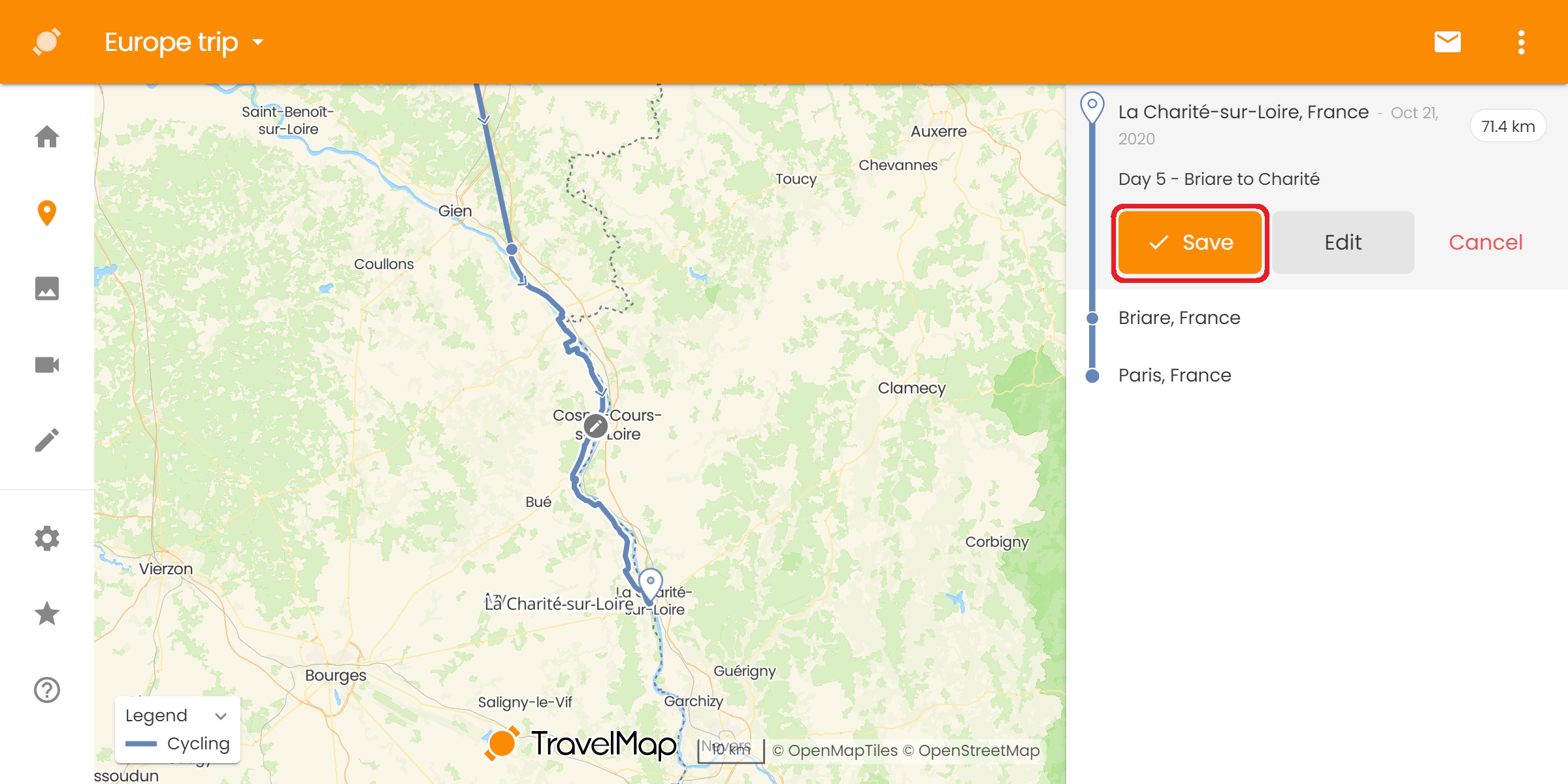This option requires having a Premium Plus account (at least while you import the files, then the lines will stay the same once your paid account expires).
If you have GPS files that you recorded or downloaded from the internet, you can:
- Open your administration map
- Click on the settings icon (top right corner of the map)
- Click on Import GPS track
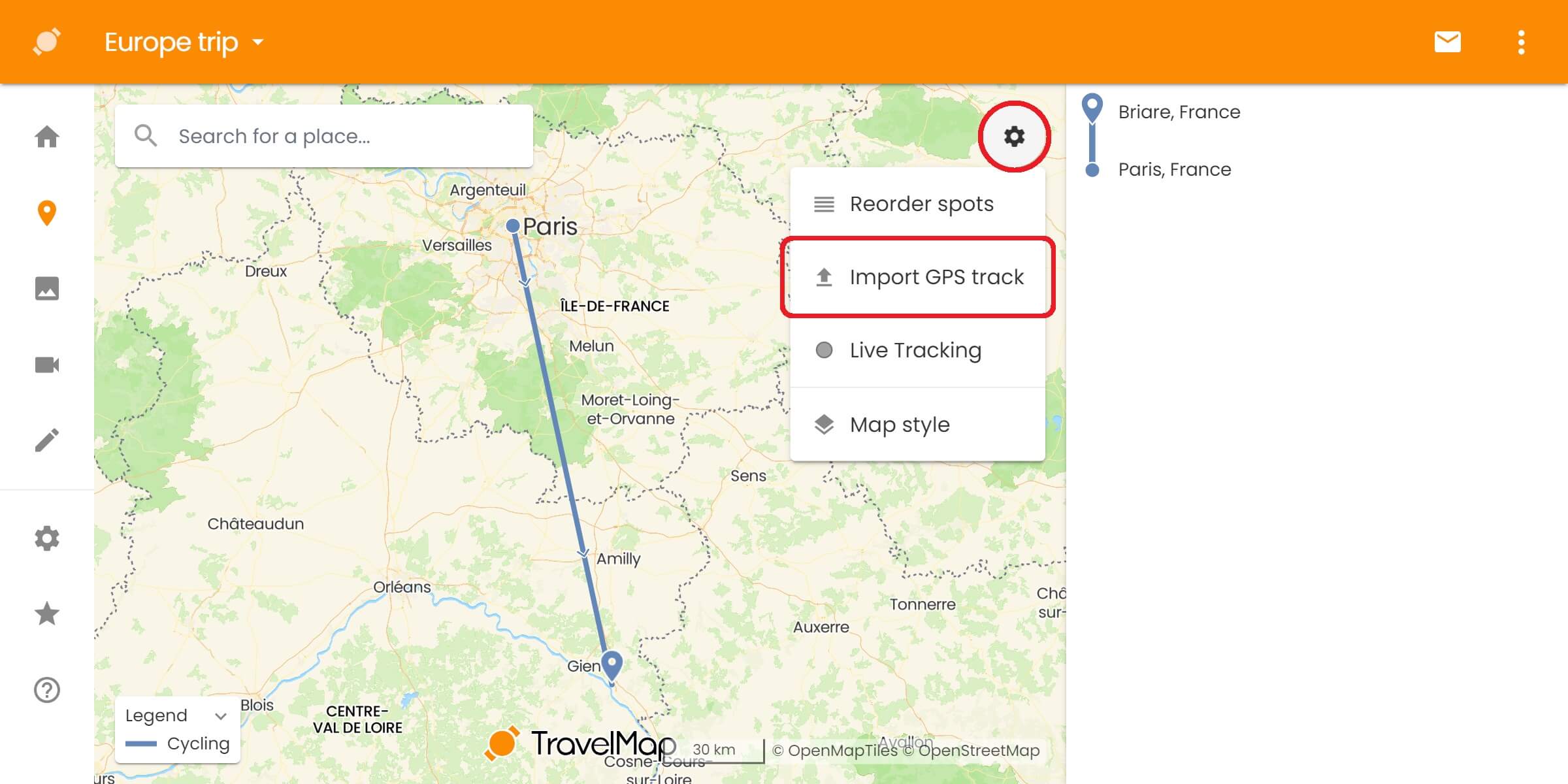
- Click on Choose File to select a .GPX or .KML file
Note: if you'd like to import another type of file, contact us
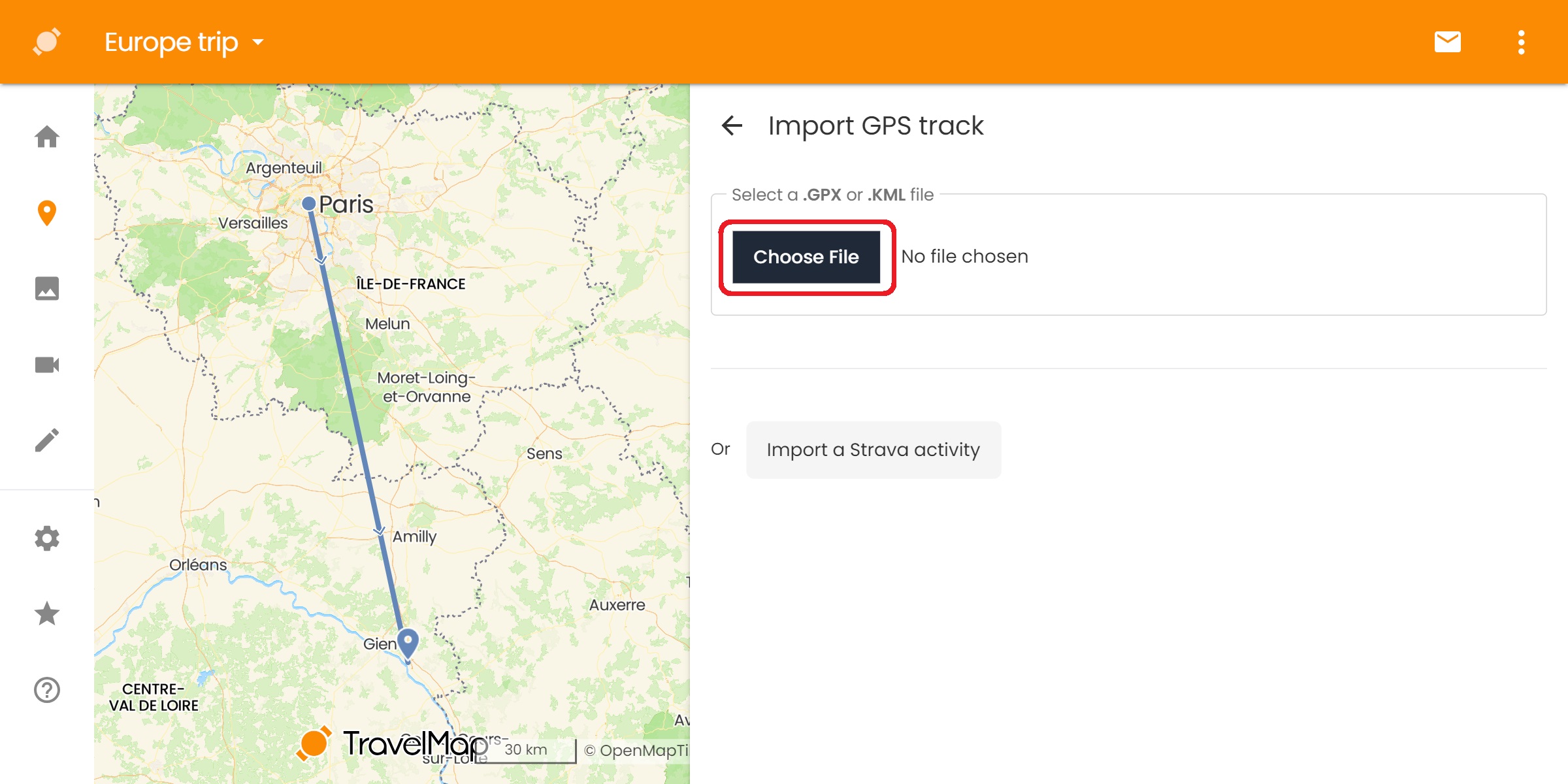
Note: you might be asked if you want to import several segments as a single spot or several spots. This happens when your GPS file contains several lines, most likely due to pausing/resuming the recording or when the file has been created with distinct itineraries.
- Then click on Save to confirm the import